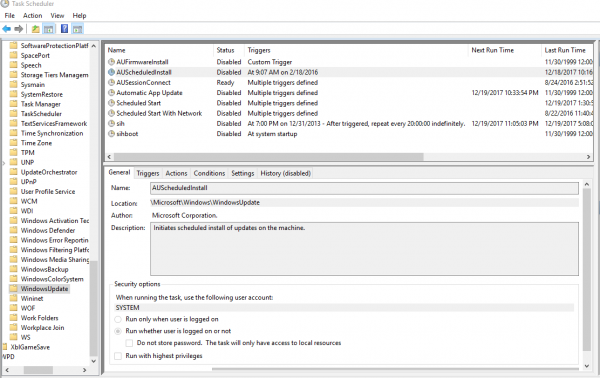Table of Contents
Windows 10
————————————————————————————————————————————————
PsExec: Logon failure: the user has not been granted the requested logon type at this computer.
"F:\1. Utilities\SysInternals\PSTools\psexec64.exe" ^ \\computer -i -u domain\username -p passwordforuser ^ /accepteula -h cmd /c "c:\Users\Public\Downloads\backup.cmd"
The solution for 2.30+ is to add the -i flag for interactive session.
When logging in as Admin you also need the -h flag if you want full admin privileges.
So from my previous example:
https://learn.microsoft.com/en-us/answers/questions/280976/(psexec)-logon-failure-the-user-has-not-been-grant
Steps to create Hibernate shortcut in Windows 10:
Step 1: Right-click the desktop, point at New on the menu and choose Shortcut in the options. Step 2: As the window named Create Shortcut turns up, enter %windir%\system32\shutdown.exe –h, and then select Next.
From <https://www.isunshare.com/windows-10/create-hibernate-shortcut-in-windows-10.html>
Location of Desktop in registry
Shell folders desktop documents pictures location
2022-11-08 Using this trick one can easily change the target folder for many personal directories including the desktop:
- 1. Don't forget to create a backup before changing anything.
- 2. Open the Registry editor (Regedit.exe)
- 3. Browse to the location: HKEY_CURRENT_USER\Software\Microsoft\Windows\CurrentVersion\Explorer\User Shell Folders.
- 4. In the right window pane select the required value (i.e. Desktop).
- 5. Insert the new location for the folder to be stored.
From < https://superuser.com/questions/328763/can-you-change-the-location-of-the-desktop-folder-in-windows>
There is Explorer\Shell Folders
and Explorer\User Shell Folders
Overriding registry values
The following items do not exist in a clean install of Windows 10 and Windows 11. They’re created only if you redirect those folders to Microsoft OneDrive or DropBox. If the following values exist, the location defined in the following values takes precedence. In case of any conflict, the following values can be deleted so that the defaults (above) are used.
https://www.winhelponline.com/blog/windows-10-shell-folders-paths-defaults-restore/
| {F42EE2D3-909F-4907-8871-4C22FC0BF756} | Documents |
| {0DDD015D-B06C-45D5-8C4C-F59713854639} | Pictures |
How to Hide or Show User Accounts from Login Screen on Windows 10/11?
2022-03-01
By default, the login screen on Windows 10/11 and Windows Server 2019/2016/2012R2 displays the account of the last user who logged in to the computer. You can configure different behavior of this feature: you can show the last logon username, hide it, or even list all local/logged domain users on your device’s welcome screen.
From <http://woshub.com/how-to-show-all-users-accounts-on-windows-10-login-screen/>
Deny Sign in Locally
2022-04-05
Deny User or Group to Sign in Locally in Windows 10
From <https://winaero.com/deny-user-group-sign-in-locally-windows-10/>
Computer login
events identified with the value 203 represent those that slow down the system shutdown
2021-08-17
Now, in the left menu locate the following path: Applications and services logs>Microsoft>Windows>Diagnostics-Performance Then double click on Operational in the center column.
From <https://www.osradar.com/how-to-speed-up-windows-10-shutdown/>
Note that the events identified with the value 203 represent those that slow down the system shutdown. Consequently, check the items for software that may cause a shutdown failure. If so, you can uninstall it to correct the fault.
From <https://www.osradar.com/how-to-speed-up-windows-10-shutdown/>
another installation is in progress windows 10
2021-07-19
This helped me for windows 10.
Go to task Manager - stop windows installer.
Proceed to install the programmes that you want.
Second Option:
Using Process Explorer, I discovered that there was a hung in-progress installation, in this case a background update from Google Backup/Sync. I saw this because there were two msiexec.exe processes, one the service, the other with command line arguments. I killed both processes (killing the gsync install wasn't enough, the service was still hung waiting for a response), then restarted the service, then ran the install. All is well.
You probably could use Task Manager as well, but the key is that you need to see the command lines to make sure you kill the correct tasks.
KB5000802 windows update fix kb5000802
2021-04-03
windows update fix kb5000802 Windows 10 KB5001567 released to fix KB5000802 BSOD, printing issue
As you may recall, Windows 10 KB5000802, KB5000803, KB5000808 and other cumulative updates released on March 9 proved seriously troublesome for devices using certain printer drivers. After the update, users were unable to use printers from popular brands, such as Kyocera, Ricoh and others.
2021-03-21
KB5000802
“Beware of the Windows 10 security updates. MS is patching a printer vulnerability again (first patch was in Dec. 2020). I received massive reports, that these updates are causing BSODs on printing. Reinstalling the printer driver should fix it – I’m not sure, if the updates are pulled (some users reporting, that the updates - also SSU - are no more offered, but there is nothing mentioned from MS, guess it's an automatic behavior of ML due to telemetry data). Here is my summary (in English)
I have confirmed this. So far only Kyocera printers for my clients. Removing the update fixes, as does removing the printer and reinstalling with an updated driver (I used the newest XPS driver in my testing).
How to access efi partition on windows 10?
2021-03-07 UEFI
Try the following, which works in Windows 7 and 8, but I can't promise anything with 10: 1. Open an Administrator Command Prompt window by right-clicking the Command Prompt icon and selecting the option to run it as Administrator. 2. In the Command Prompt window, type mountvol P: /S. (You can change P: to any unused drive letter; that's arbitrary.) 3. Use the Command Prompt window to access the P: (EFI System Partition, or ESP) volume
From <https://superuser.com/questions/965751/how-to-access-efi-partition-on-windows-10>
open cmd as admin... diskpart sel disk 0 sel part 1 (efi part) assign letter=b exit taskkill /im explorer.exe /f explorer.exe
From <https://superuser.com/questions/965751/how-to-access-efi-partition-on-windows-10>
HP and Compaq Desktop PCs - Motherboard Specifications, IPMTB-TK (Truckee)
Windows 10 would not reboot
HP Pavilion HPE h8-1090t Windows 10 would not reboot; turned out to be the network card; “get to safe boot and blow away network devices” after restart all joy
How to download files from command line in Windows like wget or curl
An alternative I discovered recently, using PowerShell:
$client = new-object System.Net.WebClient
$client.DownloadFile("http://www.xyz.net/file.txt","C:\tmp\file.txt")
Autoruns for Windows v13.98
From: https://docs.microsoft.com/en-us/sysinternals/downloads/autoruns
Introduction This utility, which has the most comprehensive knowledge of auto-starting locations of any startup monitor, shows you what programs are configured to run during system bootup or login, and when you start various built-in Windows applications like Internet Explorer, Explorer and media players. These programs and drivers include ones in your startup folder, Run, RunOnce, and other Registry keys. Autoruns reports Explorer shell
Long Filename Error Message Microsoft Excel
Office and File Explorer do not handle long filenames
you may receive one of the following error messages:
Filename is not valid.
The file could not be accessed.
The path you entered, '<filename>', is too long. Enter a shorter path.
<Filename> could not be found. Check the spelling of the filename, and verify that the file location is correct.
Cause
This error message occurs when you save or open a file if the path to the file (including the file name) exceeds 218 characters. This limitation includes three characters representing the drive, the characters in folder names, the backslash character between folders, and the characters in the file name.
This behavior is based on a 256-character limitation in Excel
How do I enable long file name support in Windows 10?
A. In the past the maximum supported file length was 260 characters (256 usable after the drive characters and termination character). In Windows 10 long file name support can be enabled which allows file names up to 32,767 characters (although you lose a few characters for mandatory characters that are part of the name). To enable this perform the following:
1. Start the registry editor (regedit.exe) 2. Navigate to HKEY_LOCAL_MACHINE\SYSTEM\CurrentControlSet\Control\FileSystem 3. Double click LongPathsEnabled 4. Set to 1 and click OK 5. Reboot
This can also be enabled via Group Policy via Computer Configuration > Administrative Templates > System > Filesystem > Enable NTFS long paths.
From <https://www.itprotoday.com/windows-10/enable-long-file-name-support-windows-10>
long filenames how long is too long
From: http://sourceforge.net/projects/tlpd/
Good Utility
TLPD is designed to tackle the 'path name too long' issue. It scans the directory tree, searching for files and folders with full path name that may be too long for Windows to handle. TLPD is portable, has silent mode. ReadMe and source are available.
From: http://dcsoft.com/products/longff/longff.htm
Long Filename Finder is the easiest way to find and shorten filenames that are too long to be backed up to CD-R (or CD-RW).
Linux: http://ubuntuforums.org/showthread.php?t=1650223
http://www.theutilityfactory.com/blog/long-filenames-how-long-is-too-long/
FileBoss can rename one file or thousands most anyway you want. The rename routines are the easiest and most flexible around. Each file can be individually confirmed (and, of course, changed before renaming) or you can tell FileBoss to just to do it all without asking again. And it can even rename recursely through folders.
How long can a file name be? It depends on the length of the complete path to the file (such as C:\Program Files\filename.txt). Windows limits a single path to 260 characters. This is why you might occasionally get an error when copying a file with a very long file name to a location that has a longer path than the file's original location.
adobe error newer version already installed
Fix problems that block programs from being installed or remove
Error 1722 while installing/updating Acrobat DC/Acrobat Reader DC on Windows
what version of Windows is installed on a hard drive
This Worked
Also: https://blog.skullsecurity.org/2010/find-the-windows-version-offline
Step 1: Get the registry hive This step is pretty simple. The file is called software and is located in %SYSTEMROOT%\system32\config\Software. fortunately we have an offline version of the harddrive. Copy that file to a USB stick, or some other device, following your standard evidence collection policies. I also recommend working from an image, not the live drive, if you're doing actual forensic work. regedit click on hKlm load hive windows software windows windowsnt currentversion Product Name Unload hive
From: https://win10.guru/find-win10-version-info-inside-ntoskrnl-exe/
Find Win10 Version Info Inside ntoskrnl.exe August 19, 2019, 0 Comments
Mapping Product Version IDs to Version and Build Numbers Notice that the product version info in Properties/Details shows as the string 10.0.17134.1. To figure out version number you have to look it up at the Microsoft Flight Hub online https://docs.microsoft.com/en-us/windows-insider/flight-hub/ . A quick find within that document shows the 17134 Build belongs to Windows 10 April 2018, aka 1803. So the full version and build info for that file is Version 1803, Build 17134.1. This approach works for the vast majority (if not all) Windows 10 Builds. Use it well.
windows version
Look in the ../Windows/System32 folder for a file called “ntoskrnl.exe”. If this file exists, it is at least an NT based system. (I assume you are not looking for Win95 or earlier.)
Now do a properties and examine the details for a product version.
4.x: NT 4.x
5.0: Windows 2000
5.1: Windows XP
5.2: Windows 2003 Server or Windows XP-64-bit
6.0: Windows Vista
6.1: Windows 7
6.2; Windows 8
6.3: Windows 8.1
This does not however tell you which flavor of those systems (Pro, Home, etc).
On one deviceI see 6.2.9200 so I can assume this is a Windows 8 disk.
2: Or, to make it even easier, you can open the file ../Windows/System32/license.rtf with Word pad. Guess what, it tells you EXACTLY what system is installed. On that same drive above, this file said “WINDOWS 8 PRO”
Arun Kumar, studied at University of Delhi Answered May 23, 2015 You can try ProduKey (Page on cnet.com), it also shows the current version of installed Widows OS as well as MS Office and also shows the keys of installed programs. Similar tools can be found here: 27 Best Free Product Key Finder Software For Windows
Bypass Windows Logons with the Utilman.exe Trick
From: https://www.technibble.com/bypass-windows-logons-utilman/
First of all, we will need a way to access the file system to swap out Utilman.exe with something else like cmd.exe. There are a few ways to achieve this:
Remove the operating system hard drive from the target system and slave it into another system with a working operating system. From there you can swap out the files on the slave drive Use a Boot CD like UBCD4Win and use the file management software there Use the Windows Vista or 7 DVD
Reset Password
- Can Reset the Hotmail Password form net
- http://www.geek.com/news/windows-8-password-reset-trick-requires-no-third-party-software-1532242/ - clear or change a user’s Windows 8 password without using anything but the built-in troubleshooting tools.
The trick, as detailed by Jamal Naji, boils down to replacing the Ease of Access center application (utilman.exe)
with another copy of the command prompt (cmd.exe).
At the command prompt, type net user administrator /active:yes, and then press Enter.
Type net user administrator <Password>,
* Bodusoft * Possibly slax *
sfc and dsim
Use the System File Checker tool to repair missing or corrupted system files Applies to: Windows 8.1Windows 8.1 EnterpriseWindows 8.1 Pro More
2024-02-02
The /checkhealth command simply checks the running image (that’s what /online tells it to do) to see if it can detect any damage or corruption. Because it’s only checking file hashes and signatures, this command completes in under one minute on most machines. The good thing about /checkhealth is that it not only tells you if it finds damage but if that damage is repairable or non-repairable. If it’s repairable, you can proceed to the /restorehealth option (covered in the following paragraphs); if it’s non-repairable, jump to Step 2. If DISM reports that component store corruption is found and is repairable, you should attempt repairs. That syntax reads:
dism /online /cleanup-image /restorehealth
Even if errors were detected in the preceding step, this command should complete successfully. It replaces corrupt or questionable elements in the Windows Side-by-Side (WinSxS) store, reading from a local copy of your Windows image files. The /restorehealth command can be tricky to use. Because it can actually repair a Windows image, it needs a source from which to attempt such repairs. You can omit the /source option, but if you do, the command will try to grab its files from Windows Update over the internet. This may or may not work, depending on firewall settings on your network.
From <https://www.computerworld.com/article/3080839/repair-windows-10-and-11-step-by-step-guide.html>
FIX DISM Source Files Could not be Found Windows 10/8
Last updated on September 10th, 2019
From: https://www.wintips.org/fix-dism-source-files-could-not-be-found-windows-10-8/#method-1
Method 1. Clean and Analyze the WinSXS folder. Method 2. Specify an alternative Repair Source in DISM by using the /Source switch. Method 3. Specify an alternative Repair Source by using Policy Editor or Registry. Method 4. Fix DISM Source Files Cannot be Found Error with Windows Repair Upgrade Method 5. Fix DISM errors by examine the CBS.LOG file. Method 6. Repair (Reinstall) Windows 10.
This worked for me
Method 1. Clean and Analyze the WinSXS folder.
The Windows Component Store folder, aka WinSXS (C:\Windows\winsxs), contains all the files needed during servicing operations in Windows, such as the installation of updates, hotfixes, etc. Additionally, the WinSXS folder, contains all the files needed for a Windows installation or repair.
In time, the size of WinSXS folder becomes large or corrupted, because of updates and new features that are added to the installation, so it needs cleaning before running the DISM tool. To do that:
1. Right click at Start menu image and select Command Prompt (Admin).
2. Type the following commands in order:
DISM /Online /Cleanup-Image /StartComponentCleanup SFC /SCANNOW DISM /Online /Cleanup-Image /AnalyzeComponentStore SFC /SCANNOW
3. Restart your computer.
4. After the restart, open command prompt (as admin) again and run DISM.
DISM /Online /Cleanup-Image /RestoreHealth
Deployment Image & Servicing Management (DISM) is another built-in troubleshooting tool in Windows 10. It’s even deeper and more powerful than the SFC scan. So, if running the SFC scan didn’t get the job done, maybe you’ll have more luck with DISM. Here’s how to run this tool:
1. Go to Search, type cmd, and open Command Prompt (Admin) 2. Type the following commands, and then press Enter after each command: ○ Dism /Online /Cleanup-Image /CheckHealth ○ Dism /Online /Cleanup-Image /ScanHealth ○ Dism /Online /Cleanup-Image /RestoreHealth
From <https://windowsreport.com/screen-saver-not-working-windows-10/>
Type the following command, and then press Enter. It may take several minutes for the command operation to be completed. DISM.exe /Online /Cleanup-image /Restorehealth
How to set up a source for A repair via DISM
From: https://www.tenforums.com/performance-maintenance/72626-how-set-up-source-repair-via-dism.html
According to most experts here at TenForums, one good way to make sources available to DISM is to download a Win10 ISO that matches the installation to be repaired (VERY IMPORTANT: must be same type [home, pro, enterprise, education], bittedness [x86/32-bit, x64/64-bit], base language, and major build [1507, 1511, or 1607]). Then you can mount that ISO as a drive (let's say it's drive J: for the purposes of the example I'm about to provide). Here's what the syntax for the /restorehealth version that points to that /source will look like:
dism /online /cleanup-image /restorehealth /source:WIM:J:\sources\install.wim:1
Repair boot on W10 when W7 was upgraded to
From: https://neosmart.net/wiki/fix-mbr/#Fix_the_MBR_in_Windows_7
Type this command: bootsect /nt60 SYS /mbr
Windows 10 Edge can’t be opened using the built-in administrator account
From: http://www.virtualizationhowto.com/2015/07/windows-10-edge-opened-builtin-administrator-account/
In order to get around this message in your test environment and be able to use your Built-in Administrator account to navigate Edge, follow the following steps to get up and running. •Navigate to your local security policy on your Windows 10 workstation – You can do this by typing secpol.msc at a search/run/command prompt. •Under Local Policies/Security Options navigate to “User Account Control Admin Approval Mode for the Built-in Administrator account“ •Set the policy to Enabled
Windows 10 Built-in Administrator Account Approval
From: https://community.spiceworks.com/how_to/148458-windows-10-built-in-administrator-account-approval
windows 10 administrator cannot access screen saver settings
Step 1: Run gpedit.msc to open Group Policy Editor This is on the local Windows 10 client. Step 2: Go to Computer Configuration Step 3: Go to Windows Settings Step 4: Go to Security Settings Step 5: Go to Local Policies Step 6: Go to Security Options Step 7: Enable the "User Account Control: Admin Approval Mode for the Built-in Administrator account" Step 8: Restart Windows We had this issue and created a separate domain account with admin privileges. Domain Administrator can add\remove from domain and install a few things, but unable to run Windows Store and associated Apps. Created the other account, in the Domain Admins group and it can do everything. This is a handy tip to know though.
Windows Recovery Disks
From: https://neosmart.net/blog/windows-recovery-discs/
Home › Windows Recovery Disks These disks can be used to access system recovery tools, giving you options of using an antivirus, System Restore, document and picture backup and recovery, automated system repair, and a command-line prompt for manual advanced recovery.
Windows 10 Install
From: https://docs.microsoft.com/en-us/windows/deployment/upgrade/setupdiag
SetupDiag is a standalone diagnostic tool that can be used to obtain details about why a Windows 10 upgrade was unsuccessful. SetupDiag works by examining Windows Setup log files.
Fix The Installation Failed In The First Boot Phase Error
We couldn’t install Windows 10.” If you look closely you will find some additional information at the bottom which would be an error code 0xC1900101 – 0x30018 or 0x80070004 – 0x3000D depending upon the type of error. So these are the following error which you can receive:
turn off firewall and network protection notification
This did it for me:
Computer Configuration - Administrative Templates - Windows Components - Windows Security - Notifications - Hide all notifications
The boxes will still be checked but the notification doesn´t come up anymore.
Syskey Password Locked
From: https://www.bleepingcomputer.com/forums/t/643400/syskey-password-after-zeus-scam/
zeus scam
this computer is configured to require a password
Also: http://www.lazesoft.com/lazesoft-recovery-suite-free.html
boot recovery
I usually just remove it outright. The bootable Lazesoft Recovery Suite has a SysKey remover tool, but I've only had it work maybe once or twice for me. We usually boot to an external OS such as MiniXP or something, and follow the instructions in this article to copy the hive files from %SYSTEMROOT%\system32\config\RegBack in to %SYSTEMROOT%\system32\config. Works like a charm each time, you just have to be aware that you are reverting the whole registry, so sometimes there's little goofy things such as newly installed programs not being registered with Windows (don't show in Uninstall Programs).
remove a device blocked by the system
Then I have went to ComputerManagement->DriveManagement utility and I have removed any drive-letter assignements for that drive. Instantly afterwards, I was able to eject the drive. Then I tried connecting it again, reassigning the drive letter, switching it to quick-removal and it seems to work properly and still be ejectable. On the so-long topic on MS site, they also mention these actions. Someone suggested to: change drive letters and reboot or, try turning the drive "offline" I think that the "turn the drive offline" via "computer management -> drive management" might actually be the quickest solution, however I have not tried it since my random attempts helped before I've read about that.
WindowsUpdate log
From: https://docs.microsoft.com/en-us/powershell/module/windowsupdate/get-windowsupdatelog?view=win10-ps
The Get-WindowsUpdateLog cmdlet merges and converts Windows Update .etl files into a single readable WindowsUpdate.log file. Windows Update Agent uses Event Tracing for Windows (ETW) to generate diagnostic logs. Windows Update logs are now generated using ETW (Event Tracing for Windows). Please run the Get-WindowsUpdateLog PowerShell command to convert ETW traces into a readable WindowsUpdate.log. For more information, please visit https://go.microsoft.com/fwlink/?LinkId=518345
Windows Spotlight is not working & stuck on the same picture
From: http://www.thewindowsclub.com/windows-spotlight-not-working
Next, navigate to the following folder, C:\Users\<username>\AppData\Local\Packages\Microsoft.Windows.ContentDeliveryManager_<characters>\Settings You will have to first unhide all hidden folders in Windows. Now, here in this folder, you will see two files called roaming.lock and settigns.dat. Delete both of them
Enable Remote Registry Access Grant
From: https://community.spiceworks.com/how_to/28199-enable-remote-registry-access
sc \\computername start "RemoteRegistry"
2019-06-22
Step 1: Open firewall ports in Windows firewall There is no native way to change the settings of a remote Windows firewall. However, you can use PsExec from SysInternals to disable it or change some rules. If you download the app and drop it into your c:\ drive, you can run this command and get command line access for that remote box.
c:\psexec \\remote_machine_name cmd
Once you have that command line open, you can run this command to disable the firewall:
netsh advfirewall set currentprofile state off
Alternatively you can run this command to allow only Remote Desktop while still leaving the rest of the firewall as is:
netsh advfirewall firewall set rule group=”remote desktop” new enable=Yes
From <https://mediarealm.com.au/articles/remotely-enable-remote-desktop-windows-10/>
Stop automatic Driver updates in Windows Home using Group Policy
From: https://www.makeuseof.com/tag/access-group-policy-editor-even-windows-home-settings-try/
How to Install the GPE in Windows Home Whether you’re on Windows Vista, Windows 7, Windows 8.1, or Windows 10 Home, you can use a third-party tool to get access to the GPE. The proper installation requires a couple of tweaks. You might also need to install the NET Framework 3.5. First, head to C:\Windows\SysWOW64 and copy these items: GroupPolicy foler GroupPolicyUsers folder gpedit.msc file Then open C:\Windows\System32 and paste the items you just copied. Now download the Add GPEDIT.msc ZIP file from DeviantArt user Drudger and install it on your computer. Following installation, you will find the tool under https://drudger.deviantart.com/art/Add-GPEDIT-msc-215792914
Computer Configuration | Administrative Templates | System | Device Installation | Device Installation Restrictions
Stop automatic Driver updates in Windows
From: http://www.thewindowsclub.com/stop-windows-7-from-installing-drivers-automatically
Using Control Panel Stop Windows 10/8 from automatically installing Drivers, open Control panel > Advanced System settings > Hardware tab > Device Installation settings. You can also access it by opening Control Panel > Device & printers > Right-click the Computer under Devices and select Device Installation settings. You will be asked, Do you want to download driver software and realistic icons for your devices? Here select No, let me choose what to do. Click Save change
Turn Off More Windows Updates
From: https://www.reddit.com/r/techsupport/comments/4yscok/how_do_completely_disable_windows_10_automatic/
Also: https://github.com/W4RH4WK/Debloat-Windows-10
Powershell scripts to disable updates
You have to disable 3 services. Open Start->Type Services->Go to the Services->Disable Background Intelligent Transfer Service-> Disable Windows Update-> Disable Update Orchestrator Service. To disable the service, select the service, right click and select properties. Then select Disable in place of automatic. Also: This project collects Powershell scripts which help to debloat Windows 10, tweak common settings and install basic software components
Turn off Windows Updates
From: http://www.thewindowsclub.com/turn-off-windows-update-in-windows-10
Also: https://www.windowscentral.com/how-stop-updates-installing-automatically-windows-10
You can do this using the Windows Update service. Via Control Panel > Administrative Tools, you can access Services. In the Services window, scroll down to Windows Update and turn off the process. To turn it off, right-click on the process, click on Properties and select Disabled.
ALSO: disable all tasks in “windows:UpdateOrchestrator”
Wireless Passwords
From: http://www.nirsoft.net/articles/move_wireless_keys_another_computer.html
Also: https://www.howtogeek.com/107189/3-ways-to-back-up-restore-your-wi-fi-passwords/
f you want to move all the wireless network keys stored in one computer into another computer, WirelessKeyView utility can help you to do that very easily, if both computers run the Windows operating system.
Put Windows 10 disk from one computer to another and still activated
Note: 2017-02-12 End computer was Windows 10 Pro certified and disk went bad. Took my disk from another laptop and it loaded and activated on the end computer.
Windows 10 free upgrade for customers who use assistive technologies
From: https://www.microsoft.com/en-us/accessibility/windows10upgrade
f you use assistive technologies, you can get a free upgrade to Windows 10 as Microsoft continues our efforts to improve the Windows 10 experience for people who use these technologies.
Spotlight not working
From: http://www.kapilarya.com/how-to-re-register-a-specific-app-in-windows-10
Re-register A Specific App In Windows 10 Get-AppxPackage DISM SFC
Windows Tweaks
From: https://tweakhound.com/2015/12/09/tweaking-windows-10/3/
The Windows + Pause|Break keys The Windows + Pause|Break keys shortcut is one of my favorite shortcuts. This shortcut brings up the System Properties window. From there you can access a number of other tools and settings windows.
Make Administrator active
From: https://support.microsoft.com/en-us/kb/555910
Also: http://www.instructables.com/id/3-Ways-to-Enable-Administrator-Account-in-Windows-/
To enable the built-in administrator account, follow these steps: Click Start, type cmd in the Start Search box, and then press Enter. Note If you are prompted for an administrator password or for confirmation, type the password, or provide confirmation. In the search results list, right-click Command Prompt, and then click Run as Administrator. When you are prompted by User Account Control, click Continue. At the command prompt, type net user administrator /active:yes, and then press Enter. Type net user administrator <Password>, and then press Enter. Note In this command, <Password> represents the actual password that you want to set for the administrator account. Type exit, and then press Enter. Log off the current user account.
Windows 10 Limited Connectivity and Not Getting IP from DHCP
From: http://www.sysprobs.com/fixed-windows-10-limited-connectivity-not-getting-ip-from-dhcp
netsh winsock reset catalog (Reset WINSOCK entries to installation defaults) netsh int ipv4 reset reset.log (Reset IPv4 TCP/IP stack to installation defaults)
Brief Overview of the Soft Restart and Fast Startup Features
From: https://www.microsoft.com/en-us/software-download/windows10
Windows 10 extends this behavior with the Soft Restart feature. When doing a restart, the system resets software as though it were doing a reboot, but does not reinitialize hardware or the kernel, making reboot times faster. You can't turn this feature off. In Windows 10, the ONLY way to do a FULL reboot of the system is to issue a shutdown -r -f -t 0 from the command line.
Windows 10 Intel Graphics Driver problem
need processor version 95SS712 4th gen
compatibility windows 10 intel hd graphics 4400 as well as Intel HD Graphics 4600
Not working
Version: 15.40.28.4501 for Windows® 10 on 4th Generation Intel® Core™ processors.
Version: 15.40.10.64.4300
at: http://www.tenforums.com/graphic-cards/14192-latest-intel-graphics-driver-windows-10-a.html
Intel Update Utility: http://www.intel.com/content/www/us/en/support/detect.html?iid=dc_iduu
Intel Search: https://downloadcenter.intel.com/search?keyword=hd+graphics+4400
Driver for 4th gen: https://downloadcenter.intel.com/download/26229/Intel-Graphics-Driver-for-Windows-10-15-40-4th-Gen-
Intel Graphics Products: http://www.intel.com/content/www/us/en/support/graphics-drivers/000005526.html?wapkw=cs-034343
We noticed you are running Windows 10. If you are looking to update to the latest version, click
Operation to change a personal folder location fails in Windows
From: https://support.microsoft.com/en-us/kb/2936105
Windows 10 changed personal folders to default to onedrive can't move the folder because there is a folder
To work around this issue, follow these steps:
Right-click the Windows logo at the lower-left corner of the screen, and then click Run.
Type regedit.exe and press Enter. If User Account Control window pops up, click Yes.
In Registry Editor, browse to the following path:
HKEY_CURRENT_USER\Software\Microsoft\Windows\CurrentVersion\Explorer\User Shell Folders
Refer to the following table to find the registry key for the folder that encounters this issue, and change it to the default value.
Folder Registry key Default value
Downloads {374DE290-123F-4565-9164-39C4925E467B} %USERPROFILE%\Downloads
Desktop Desktop %USERPROFILE%\Desktop
Favorites Favorites %USERPROFILE%\Favorites
Music My Music %USERPROFILE%\Music
Pictures My Pictures %USERPROFILE%\Pictures
Videos My Video %USERPROFILE%\Videos
Documents Personal %USERPROFILE%\Documents
How to manage Windows 10 notification and upgrade options
From: https://support.microsoft.com/en-us/kb/3080351
This article describes the notification and upgrade options, and it explains how you can manage these options.
DomainCompatibilityMode
Joining Windows 7 or later / Windows Server 2008 or later to a Samba NT4-style domain
From: https://wiki.samba.org/index.php/Required_settings_for_NT4-style_domains
From: http://superuser.com/questions/966863/windows-10-cant-rejoin-domain-to-windows-server-2003
Change Registry to: [HKEY_LOCAL_MACHINE\System\CurrentControlSet\Services\LanManWorkstation\Parameters] "DomainCompatibilityMode"=dword:00000001 "DNSNameResolutionRequired"=dword:00000000
Original Values Are: [HKEY_LOCAL_MACHINE\System\CurrentControlSet\Services\LanManWorkstation\Parameters] Does not exist = "DomainCompatibilityMode"=dword:00000001 Does Not Exist= "DNSNameResolutionRequired"=dword:00000000
Load windows from scratch on ssd with windows 7
From: https://technet.microsoft.com/en-us/library/cc766465(v=ws.10).aspx
Clean disk of partitions At prompt to select partitions - Shift F10 - for dos command prompt diskpart list disk select disk=0 clean all
Can't upgrade from Windows 7 or Windows 8
From: http://www.itpro.co.uk/operating-systems/25802/eleven-windows-10-problems-and-how-to-fix-them
See Also: https://www.microsoft.com/en-us/software-download/windows10
Open Control Panel, run Windows Update and ensure that the PC is fully up to date. If updates fail, run the Windows Update Troubleshooter (see below, number 3) Use the Media Creation Tool. Don't rely on GWX: visit https://www.microsoft.com/en-us/software- download/windows10,
Set up God Mode ( godmode )
From: http://www.extremetech.com/computing/191541-windows-10-the-best-hidden-features-tips-and-tricks
The awesomely named God Mode brings up a special menu that puts lots of settings together
in one place. To enable it, create a new folder anywhere on your root drive and rename
it GodMode.{ED7BA470-8E54-465E-825C-99712043E01C}. It will create a special icon that
when you click on it shows you a beautiful advanced control panel.
From: https://tweakhound.com/2015/12/09/tweaking-windows-10/3/
You can make a God Mode shortcut for this by right-clicking on the Desktop, within a partition,
or in a folder > choose New > Folder > enter God Mode.{ED7BA470-8E54-465E-825C-99712043E01C} where
it says New Folder. You can replace the name God Mode with anything you like. I used Super Duper
Top Secret Stuff just to amuse myself. You can also Pin this.
Eleven Windows 10 problems - and how to fix them
From: http://www.itpro.co.uk/operating-systems/25802/eleven-windows-10-problems-and-how-to-fix-them
Where's Safe Mode when you need it? Enable System Restore I can't play a DVD! Open Control Panel, run Windows Update and ensure that the PC is fully up to date. If updates fail, run the Windows Update Troubleshooter (see below, number 3) Use the Media Creation Tool. Don't rely on GWX: visit https://www.microsoft.com/en-us/ software-download/windows10, click Download tool now, save the tool and run it on the PC you want to upgrade. If this didn't work for you back when Windows 10 launched, try it again now - the tool has been improved. Make sure that hardware Disable Execution Prevention (DEP) is switched on in the BIOS, referring to your motherboard manual for help if you need it. If you still have problems, use the Start Menu to search for 'performance', run Adjust the appearance and performance of Windows, click the Data Execution Prevention tab and turn DEP on for all programs and services, then reboot and try again.
What’s New in Windows 10’s First Big Update (Which Arrives Today)
The Start Menu Includes App Advertisements Windows Can Natively Track Your Lost PC There’s Good News For Devices With Low Storage Windows Will Manage Your Default Printer For You
Windows 10 Start menu not working
From: https://itsolutionsblog.net/start-menu-not-working/
Get-AppXPackage -AllUsers | Foreach {Add-AppxPackage -DisableDevelopmentMode -Register “$($_.InstallLocation)\AppXManifest.xml”}
On my machine Classic Shell was still loaded from Windows 8. So I uninstalled 2016-02-16
3 Ways to extract the Windows 8 Product key from the BIOS/UEFI.
From: https://itsolutionsblog.net/3-ways-to-extract-the-windows-8-product-key/
Christian Korneck made a script that can be run from within windows, this will also extract the Product code from within the Firmware. You can get the necessary files on Github: https://github.com/christian-korneck/get_win8key#files Download the get_win8key.exe and save it on an easy to remember location like C:\Win8key now open up a PowerShell Shell. In windows 8 you can easily find this by going to start and just type PowerShell. Now type: & "C:\win8key\get_win8key.exe"
Activating Windows 10
Upgrade to Windows 10 Pro Using a Premium Business Edition Windows Key The Windows 10 November Update introduces the ability to use your Windows 7 or Windows 8 product key to activate the operating system. The problem is if you have Windows 10 Home installed, a Windows 7 Professional, Ultimate or Windows 8 Pro product key will not be recognized as a valid even with the Easy Upgrade wizard. What you will have to do instead is use the default Windows 10 Pro product key to upgrade to Windows 10 Pro. Enter the following key: VK7JG-NPHTM-C97JM-9MPGT-3V66T. Note: Don’t worry, this a publicly known key used for diagnostic purposes. No, it will not activate Windows 10 Pro installations for free.
02/14/2016 I did this with Windows 10 Home laptop and then used Windows 10 Pro activation Key to upgrade. Would not directly upgrade to Pro version.
Windows 10 Apps
From: http://www.pcmag.com/article2/0,2817,2477783,00.asp
Skype Translator Preview Network Speed Test The Weather Channel Daily Horoscope Khan Academy Duolingo Seven - 7 Minute Workout Challenge MyRadar Weather Radar Unit Conversion Adobe Photoshop Express Evernote Drawboard PDF Flipboard AutoDesk Pixlr Dropbox Foursquare Fresh Paint Netflix Twitter Wolfram Alpha VLC For Windows Store Plex RemindMe for Windows Trello Splashtop Business Wunderlist getHired TeamViewer Touch Tomatime Poki For Pocket iHeartRadio Taskify GoToMeeting
Intel HD Graphics 4400
April 11, 2016 Hi everybody, hope you’re doing well with your beta driver. Some news concerning the above given procedure with this beta driver: For those of you running with this 20.19.15.4326 Intel’s beta driver, it’s time to update it to avoid further problems: 1. - For 4th Generation Intel® Core™ Processors (64-bit): Download from Intel’s site the following 15.40.18.4380 (64-bit) driver and install it right away, which means that you don’t have to uninstall your beta driver: https://downloadcenter.intel.com/download/25860/Intel-Graphics-Driver-for-Windows-10-15-40-4th-Gen- The new driver version in device manager will be the following: 20.19.15.4380. 2. - For 5th and 6th Generation Intel Core Processors (and 32-bit processors) Download from Intel’s site the following 15.40.18.4380 (32-bit and 64-bit) and install it (Basically it’s the same driver than the one above for 4th Generation; I’m giving it for those of you with a 32-bit processor) https://downloadcenter.intel.com/download/25818/Intel-Graphics-Driver-for-Windows-7-8-1-10-15-40- The new driver version in Device Manager will be the following: 20.19.15.4380. 3. – If you’re facing problems with the old beta driver or with this new driver (some Microsoft’s games and apps may not work well), you have to uninstall the latest cumulative update for Windows 10 Version 1511 (KB3140768) and hide it to avoid installing it again. See here for further details: https://support.microsoft.com/en-us/kb/3073930 (you have to download and run the “Show or hide updates” troubleshooter packagewushowhide.diagcab) Let me know if you need further details or help. Cheers.
At the risk of repeating myself, from what I have gathered and been expressly told by Dell, Microsoft and only Microsoft can fix it. They have, to date, elected not to. Currently, the only – repeat ONLY – option for users of the Intel HD Graphics 4600 chipset is to roll back to Windows 8.1. Before it is too late. Windows 10 is broken, and is simply not compatible with this chipset. Period. Full stop. I would very much appreciate an honest and straightforward response from Microsoft on this issue. One that clearly states either (a) yes, this is an issue and we have no current plans to do anything about it or (b) this is how and when it will be addressed. There is no other useful information Microsoft could provide at this point.
Hi MD, did you try the below fix, it works for many people having problems with Intel HD Graphics cards like yours: 1.- Download from this site the beta zip file (win64_154012.zip), and not the exe file: https://downloadcenter.intel.com/download/25541/Intel-Beta-Graphics-Driver-for-Windows-7-8-1-10-15-40- 2.- Unzip the file to C:\Windows\Temp folder. 3.- Right click on Start and choose Device Manager, Display adapters, Intel(R) HD Graphics Family. 4.- Double click to open it (or right click and choose Properties). 5.- Click on the Driver tab and then on Update Driver. 6.- On the new tab click on Browse my computer for driver software. 7.- On the new tab click on Let me pick from a list of device drivers on my computer. 8.- On the new tab click on Have Disk. 9.- Click on Browse and then browse to Windows\Temp\Graphics\igdlh64.inf and click on it and then click on Open and then OK. 10..- On the new tab where Intel (R) HD Graphics Family is showing click on Next and let the driver to install. Restart your computer. 11.- The new Driver Version is 20.19.15.4326 and is digitally signed. Be aware to follow step by step the whole procedure and do not try to use the wizard to update the driver directly, it won’t work. GL and let me know if it works.
Inspiron 7537 Service Tag: 95SS712 | Express Service Code: 19941716630 Add to My Products List View a different product
From <http://www.dell.com/support/home/us/en/04/product-support/servicetag/95SS712/diagnose>
nVIDIA GeForce 750M Media Accelerator HD Driver
nVIDIA GeForce GT 750M/740M/720M Graphics Driver This package provides driver for nVIDIA GeForce GT 750M/740M/720M Graphics and is supported on Inspiron 7537/7737 that are running the following Windows Operating Systems: Windows 10 64bit.